How to Create Wi-Fi Hotspot in Windows using Command Prompt
STEPS:-
1. Press the "Windows key" and "R" to open "Run".
2. Type "cmd" then hit "Enter" or "OK".
NOTE:-Open Command Prompt (Run as Administrator)
3. Type "netsh wlan show drivers" and press "Enter".
4. Type "netsh wlan set hostednetwork mode=allow ssid=YourVirtualNetworkName key=YourNetworkPassword" to create the hotspot.
5. Type "netsh wlan start hostednetwork" to start the hotspot.
Step to Share Wifi :-
1. Press the "Windows key" and "R" to open "Run".
2. Type "cmd" then hit "Enter" or "OK".
NOTE:-Open Command Prompt (Run as Administrator)
3. Type "netsh wlan show drivers" and press "Enter".
4. Type "netsh wlan set hostednetwork mode=allow ssid=YourVirtualNetworkName key=YourNetworkPassword" to create the hotspot.
5. Type "netsh wlan start hostednetwork" to start the hotspot.
To manually turn the Hosted Network off, enter the following:
netsh wlan stop hostednetwork
Step to Share Wifi :-
To see the Hosted Network details (see Figure 3), including the MAC addresses of connected users, enter the following:
netsh wlan show hostednetwork
To change the WPA2-PSK key, you can enter the following:
netsh wlan refresh hostednetwork YourNewNetworkPassword
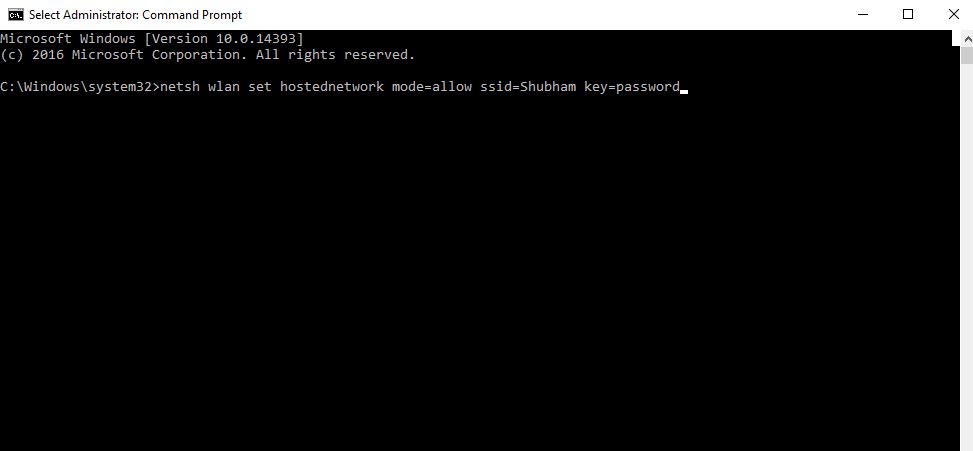



Comments
Post a Comment